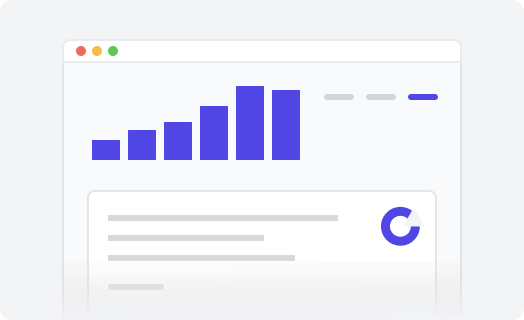Notifications
Notification banners enable you to convey crucial information to visitors, such as service disruptions, updates on products or pricing, and general news. Our themes have the Info block functionality for displaying important messages.
This article applies to the Flatrock, Selway, and Conway themes.
Adding a notification
To add the notification banner to your help center:
- In the Zendesk Guide, click the Customize design icon in the sidebar.
- Click Customize on the theme you want to edit.
- In the Settings panel, select Home page layout.
- Check the Info block checkbox. The notification banner should appear on the homepage.
- In the Settings panel, select the Info block section.
- Fill in the Heading and Body fields.
- Click the Publish button to save the changes.
Displaying notifications in multiple languages
- Create Dynamic Content placeholders containing the heading and body you’d like to be displayed in the notification banner.
- The content can contain HTML and be translated into multiple languages using variants.
-
Add references to your heading and content in the
Info block section settings. For example, if the placeholder
for your dynamic content is
{{dc.hc_info_block_body}}the value of the setting should behc_info_block_body.
You can use our Alerts extension to show multiple notifications anywhere in your help center.