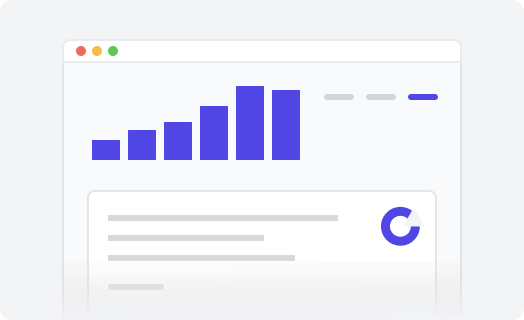Installing a theme
For your convenience, there is a free Installation service.
You can also install your Zendesk help center custom theme by yourself if you like. It is relatively simple. Use the following instructions.
From our website
-
In Guide, click on the Customize design icon in the sidebar.
The Theming Center page opens.

-
Click the Add new theme in the upper-right corner.

-
Click Import theme.

Find and select your theme file.
The theme is imported and appears on your Themes page.
-
Click the Customize button on the theme you would like to preview.

-
Click the Help Center link at the top bar panel to test the new theme with your real content in preview mode.
Your Help Center visitors see the previous theme since the new one is not published yet.

- You can preview what different pages look like if you choose the corresponding page in the Templates menu.
- You can also test the theme as an end-user, anonymous, or agent by clicking the Preview role menu at the top bar panel and selecting the corresponding role.

Publish the theme. When you're ready to implement the changes, go back to Guide admin.

Click the Settings icon on the theme image and select the Set as live theme option. Confirm this action.
Note
You may not see the Submit a request button because you are logged in as the agent. If you select the corresponding option in the Preview role dropdown, you can view the theme as an end-user or anonymous.
Alternatively, you can enable access request forms for your agents.
Note
If you want to embed videos or use article formatting components, you must allow unsafe content within your Zendesk Guide settings.
From the Marketplace
Simply begin a free 14-day trial through the Zendesk Theme Marketplace to have a theme installed in your Zendesk Guide account.
Zendesk offers two types of theme licenses:
- The Standard license doesn’t provide access to the source code and only allows preconfigured settings.
- The Developer license provides access to the theme code and the ability to customize the theme to your needs.
All of our themes support both license types.