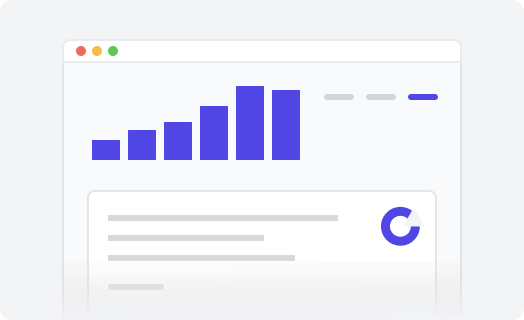Community hot posts
This extension for your Zendesk Guide allows you to display recently updated, most commented, most voted posts, and posts with certain statuses (Planned, Completed, etc.)
-
Unpack the downloaded
zipfile. There will be three files:-
hotposts-min.css -
hotposts-min.js -
Readme.txt
-
-
In Guide, click on the Customize design icon in the sidebar. The Theming center page opens.
-
Click the theme you want to edit to open it.
-
Click the Edit code button.
-
In the Assets section, click Add asset, then browse to select your files.
Select the
*.js, and*.cssfiles from the unpacked zip. The files are added to your list of asset files. -
In your theme code configuration page under the templates directory, click the
document_head.hbsfile. -
In the
document_head.hbsfile, paste the following snippet:<link rel="stylesheet" href="{{asset 'hotposts-min.css'}}" /> -
In your theme code configuration page under the templates directory, click the
footer.hbsfile. -
In the
footer.hbsfile, paste the following snippet:<script src="{{asset 'hotposts-min.js'}}"></script> -
Add the following snippet in the place where you want to display the
extension:
<div class="tabs hotposts-tabs"> <div class="tabs-menu"> <span class="tabs-link is-active">Recent Activity</span> <span class="tabs-link">Most voted </span> <span class="tabs-link">Most commented</span> </div> <div class="tab" data-hotposts="{limit: 6, showVotes: false, showComments: false}"></div> <div class="tab is-hidden" data-hotposts="{limit: 6, sort: 'votes', showComments: false}"></div> <div class="tab is-hidden" data-hotposts="{limit: 6, sort: 'comments', showVotes: false}"></div> </div> -
Click Publish. The Community Hot Posts extension is displayed in the desired place.
| Name | Type | Default | Description |
|---|---|---|---|
cash
|
boolean
|
true
|
Use local storage to cache requests. |
cashTimeout
|
number
|
1
|
Cache time in minutes |
status
|
string
|
all
|
Filter posts by status: all, none,
planned, not_planned,
completed, answered
|
sort
|
string
|
created_at
|
Sort posts by: created_at edited_at,
recent_activity, votes,
comments
|
limit
|
number
|
10
|
Number of posts to display |